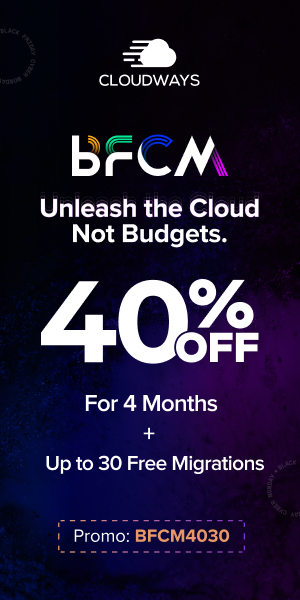Introduction
Blooket is an engaging educational platform that allows teachers and students to create, play, and share interactive games to enhance learning. Whether you’re an educator looking to make your lessons more exciting or a student eager to participate in fun quizzes, Blooket has something for everyone. In this comprehensive guide, we will walk you through the step-by-step process of signing up and logging into Blooket, so you can dive into the world of interactive learning.
I. What is Blooket?
Blooket is an online educational tool that combines learning and gaming, designed to make studying fun and interactive. With Blooket, teachers can create custom learning games, such as quizzes, flashcards, and tournaments, to reinforce educational content. Students, on the other hand, get to participate in these games, compete with their peers, and challenge themselves to achieve better scores.
II. The Benefits of Blooket
Before we delve into the sign-up and login process, let’s explore the advantages of using Blooket in the classroom:
Engagement: Blooket’s gamified approach increases student engagement and motivation, making learning enjoyable and rewarding.
Customization: Teachers can tailor games to align with specific learning objectives, ensuring content relevance and effectiveness.
Assessments: Blooket enables teachers to assess students’ knowledge in real-time, providing valuable insights into their understanding of the material.
Collaboration: Blooket fosters collaborative learning as students can participate in group activities and work together to achieve common goals.
Data Tracking: The platform offers data tracking and analytics, allowing teachers to monitor student progress and adapt their teaching strategies accordingly.
III. How to Sign Up for Blooket
Follow these simple steps to create your Blooket account:
Step 1: Access the Blooket Website
Open your preferred web browser and navigate to the official Blooket website at www.blooket.com.
Step 2: Click on “Sign Up”
On the Blooket homepage, locate and click on the ”Sign Up” button. This will take you to the registration page.
Step 3: Choose Your Role
Select your role – ”Teacher” or ”Student” – depending on your purpose for using Blooket. Teachers can create and manage games, while students can join and play the games.
Step 4: Fill in the Required Information
If you’re a teacher signing up, you’ll need to provide your name, email address, and create a password. Additionally, you may need to input your school name and other relevant details.
If you’re a student, your teacher will likely provide you with a game code to join their class. Enter the code and proceed with the required information, such as your name and email (if requested).
Step 5: Verification and Confirmation
After submitting your information, Blooket may require verification. Check your email inbox for a verification link and click on it to confirm your account.
IV. How to Log In to Blooket
Once you have created your Blooket account, logging in is a breeze:
Step 1: Access the Blooket Website
Open your web browser and go to www.blooket.com.
Step 2: Click on “Log In”
On the Blooket homepage, find and click on the ”Log In” button.
Step 3: Enter Your Credentials
Provide the email address and password you used during registration.
Step 4: Logging in as a Teacher or Student
If you’re a teacher, logging in will take you to your Blooket dashboard, where you can create and manage games, access analytics, and more.
If you’re a student, logging in will give you access to your class page, where you can join games created by your teacher and monitor your progress.
V. Exploring the Blooket Dashboard
For teachers, the Blooket dashboard is the central hub for managing games, tracking progress, and accessing various features:
Creating a Game: Click on “Create” to start making a new game. Choose from various game formats, such as ”Quiz,” “Flashcards,” ”Jumble,” and “Tower Defense.”
Game Library: Access your library of existing games. Edit, duplicate, or delete games as needed.
Analytics: View detailed analytics to track student performance and identify areas for improvement.
Classes: Manage your classes, add students, and track their game progress.
Reports: Get an overview of class and individual student performance.
VI. Joining Games as a Student
For students, participating in games created by their teachers is easy:
Step 1: Log In
Log in to your Blooket account using your email and password.
Step 2: Join a Class
If you haven’t already joined your class, click on “Join Class” and enter the game code provided by your teacher.
Step 3: Access Games
Once you are part of the class, you will see a list of available games. Choose a game and click “Play” to begin.
Conclusion
Blooket offers a dynamic and innovative way to make learning enjoyable and rewarding for both teachers and students. By following this comprehensive guide on signing up and logging in, you can unlock the full potential of Blooket’s interactive learning platform. Embrace the power of gamification, create engaging content, and embark on an exciting educational journey with Blooket today!